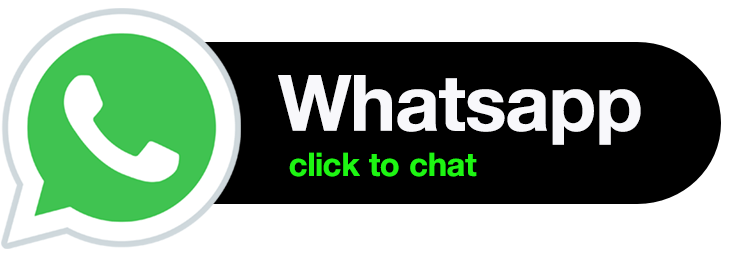step by step guide to Migrating Google universal analytics UA to GA4
” This property will stop processing data starting on July 1, 2023. To continue measuring website traffic, create a new Google Analytics 4 (GA4) property. Otherwise, one may be created for you based on your current settings, unless you opt out of Setup Assistant. “

Reasons for Migration:
Google Analytics 4 brings several benefits over its predecessor, Universal Analytics. It offers enhanced tracking capabilities, providing a more comprehensive view of user behavior across multiple devices and platforms, including websites and mobile applications. The updated tracking model in GA4 focuses on user-centric measurement, allowing you to gain valuable insights into user interactions and customer journeys.
Additionally, GA4 leverages machine learning to deliver more accurate and actionable insights. It provides advanced analysis options, such as predictive analytics, cross-device attribution, and detailed event tracking, empowering businesses to make data-driven decisions and optimize their marketing strategies.
Migration Process:
To ensure a seamless transition from Universal Analytics to GA4, follow these steps:
1. Create a New Google Analytics 4 Property:
-
- Visit the Google Analytics website and sign in to your account.
- Navigate to the Admin section and click on “Create Property.”
- Fill in the required details and select “Google Analytics 4.”
- Configure the advanced settings based on your specific requirements.
2. Link Universal Analytics and GA4 Properties:
-
-
- In the Admin section of your GA4 property, click on “Data Streams.”
- Select “Web” and follow the instructions to set up the data stream for your website.
- Enable the option to import data from Universal Analytics.
- Choose the relevant Universal Analytics property to link with your GA4 property.
-
3. Update Tracking Codes:
-
- Once the GA4 property is set up, you need to update your website’s tracking code to include the new GA4 measurement ID.
- Replace the Universal Analytics tracking code with the GA4 version on all relevant pages of your website.
- Make sure to thoroughly test the new tracking code to ensure accurate data collection.
4. Review and Configure Event Tracking:
-
- GA4 focuses on event-based tracking, allowing you to measure specific user interactions effectively.
- Identify the key events you want to track on your websites, such as button clicks, form submissions, or video views.
- Configure event tracking using the GA4 interface or via the Measurement Protocol API for more advanced tracking requirements.
As the deadline for the cessation of Universal Analytics data processing approaches, it is imperative to migrate to Google Analytics 4 to continue accurately measuring website traffic. GA4 provides advanced tracking capabilities, improved analysis options, and a more comprehensive understanding of user behavior across multiple platforms. By following the migration process outlined in this blog post, you can ensure a seamless transition and unlock the full potential of GA4 for data-driven decision-making.
Remember, failure to migrate may result in the creation of a new GA4 property based on your current settings unless you opt-out during the setup process. Take control of your website analytics and embrace the power of Google Analytics 4!
Still, need Assistance?
Hire a Professional Digital marketing Expert and Migrate to Google Analytics 4 ( GA4 )
[oceanwp_library id=”1158″]