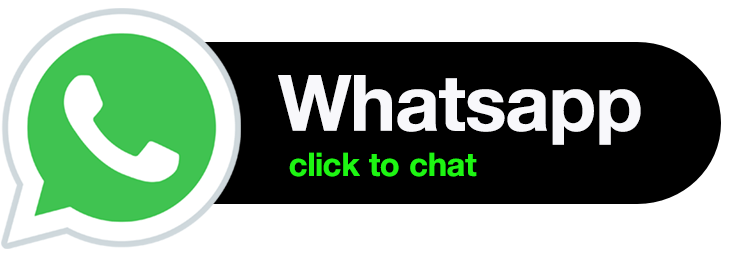WordPress is a widely used platform for building websites, ranging from basic ones to more intricate enterprise solutions.
However, even though WordPress is popular, it has its issues. One common problem is receiving an alarming message saying, ‘There has been a critical error on this website. Please check your site admin email inbox for instructions.’
This post will guide you on quickly resolving this critical error in WordPress. We’ll also explore the causes of this error and provide tips on how to prevent it. Let’s dive in without delay!
Contents:
1. Understanding The Critical Error in WordPress Website
2. Reasons Behind the "There has been a critical error on this website" Error
3. Steps to Resolve the "There has been a critical error on this website" Issue
Review Error Logs
Activate Debug Mode in WordPress
Change Theme to a Default
Increase PHP Memory Limit
Temporary Deactivate All Plugins
Check for Malware
4. Hire an Expert to Fix the Issue
- List Item #1
- List Item #2
- List Item #3